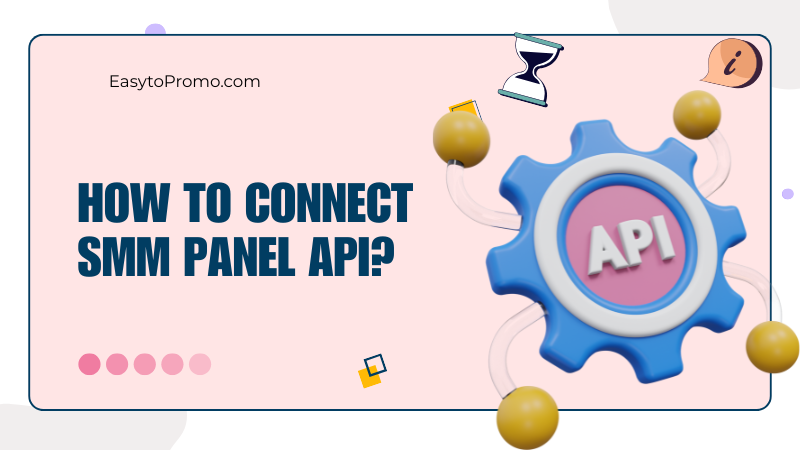
How to Integrate APIs in SMM Panels (Beginner Guide 2025)
This is where API integration comes into play.
APIs act as the link between your panel and service providers. With just a few simple steps, you can connect your panel to trusted suppliers and let the system do the heavy lifting for you.
From order processing to reflecting the balance in real-time, API integration does many things.
If you want to learn how to integrate APIs in the SMM panel, you're at the right place.
This guide explains what API integration means and provides a clear, step-by-step method for connecting APIs successfully.
What is API Integration in SMM Panels?
An API (or Application Programming Interface) acts as a bridge between two platforms.
In the case of SMM panels, it connects your panel with a service provider's system. Instead of manually placing every order with the provider, APIs automate the process.
When a customer purchases services (such as 100 Instagram followers) on your panel, the API forwards that order directly to the provider's system.
The provider fulfills the order, and your panel displays the status in real-time. APIs also fetch rates, service lists, and account balances, so you don't have to manually update them.
With APIs, you
Automate order processing,
Reduce mistakes, and
Save hours of work daily.
That's why proper API integration is essential for any SMM panel business.
Without API integration, running an SMM panel becomes very difficult. You'd have to manage every order manually, which isn't practical when you get more customers.
Types of SMM Panels
Before learning the steps to integrate APIs, you should know which type of panel you have, as each one works slightly differently. The three most common types are:
1. PerfectPanel.com
PerfectPanel is one of the most widely used SaaS-based SMM platforms. It provides ready-to-use panels with API integration options, automatic updates, and full branding features.
Most large SMM providers in the industry run on PerfectPanel due to its reliability and scalability.
2. RentalPanel.com
RentalPanel is a budget-friendly SaaS option designed for beginners. It offers white-label panels with basic API support. In RentaPanel, API connection is slower than in PerfectPanel, and rate fetching may take time or fail.
But it still works well for small resellers who want to test the market.
3. SMM Panel Script from CodeCanyon
Those using a self-hosted SMM script (such as SMM Matrix, SMMLab, SmartPanel, etc) must manually integrate APIs through their admin dashboard, as shown below.
In these scripts, you also manage the server, updates, and security. But you get more control to customize how APIs work and can connect with multiple providers without platform restrictions.
Step-by-Step Guide to Integrating APIs in SMM Panels
Now that you understand what APIs are and which panel you're using, let’s move to the process. The steps are essentially the same for each PerfectPanel, RentalPanel, or self-hosted script from CodeCanyon, making it easy for beginners to follow.
Let's have a look at the exact process of integrating APIs in SMM panels:
Step 1: Go to Settings → Provider
First, log in to your panel's admin dashboard. From the sidebar or settings menu, locate the Provider section. This is where you will manage all third-party connections.
Step 2: Click on "New Provider" or "Add Provider"
Here, you'll see an option to add a new provider. Clicking this opens a form where you'll enter the required details, such as API URL and key.
Step 3: Get API URL from Provider Website
Visit your service provider's panel. Every major SMM provider offers an API section in their dashboard.
For example, EasytoPromo provides an API endpoint like: https://easytopromo.com/api/v2
You must copy this URL carefully, as it's the base address your panel uses to communicate with the provider.
Step 4: Generate API Key
From the provider dashboard, then the account, generate or copy your API Key. This is a unique code that verifies your identity when your panel requests services.
It's like a password, which you can't share publicly.
Step 5: Paste API Details & Add Provider
Return to your panel's provider form and fill in the required fields:
Provider Name (example: EasytoPromo)
API URL (example: https://easytopromo.com/api/v2)
API Key (your unique key)
Once filled, click Add New Provider. Your panel will now attempt to establish a connection.
Step 6: Verify Connection
If the integration is successful, the system will display your provider's balance.
Note: The balance displayed in your panel should match the one shown in your provider's account. This confirms the API is working correctly and fetching live data.
Once you have completed all the steps, you can add services, set your prices, and start selling. It's a good idea to try a small order first to make sure everything works correctly before serving real customers.
Common API Integration Errors & Their Fixes
If you're a beginner, you may have encountered a few issues while integrating with the API. Let's cover those common errors and their quick fixes:
1. Error: API Balance not displaying.
- Fix: Double-check API Key and URL. Ensure the URL matches the provider's exact format (v2 and v3 endpoints differ).
2. Error: Orders stuck in "Pending."
- Fix: Test the service manually with a small order. If it works on the provider’s site but not on your panel, recheck the service IDs and ensure that you have synced services correctly.
3. Error: "Invalid API Key" message.
- Fix: Generate a new API key from the provider's dashboard and replace it in your panel. Ensure there are no extra spaces when pasting.
4. Error: Provider's rates not updating automatically.
- Fix: Some panels require you to enable auto-sync. If unavailable, refresh services manually in the provider settings.
5. Error: SSL or "Insecure Connection" warning.
- Fix: This issue occurs when your panel doesn't have a secure connection. To fix this, ensure you're using HTTPS with a valid SSL certificate.
Frequently Asked Questions
What is the SMM Panel API?
An SMM Panel API is an interface that connects two panels, allowing resellers to fetch services, prices, and order status, as well as automate fulfillment.
What is an API Key in SMM panels?
An API Key is a secure code that connects your SMM panel with another provider's system, enabling automated service ordering and delivery.
Can I integrate multiple APIs in one SMM panel?
Yes, most SMM panels support multiple API integrations, allowing resellers to manage services from different providers within a single platform.
Is API integration safe for SMM resellers?
Yes, API integration is safe when using reputable panels like EasyToPromo, which ensure security and reliability through trusted protocols and verified providers.
Conclusion
Integrating APIs into the SMM panel may seem hard at first. But once you learn the process, it becomes straightforward.
APIs are like an engine that keeps your panel running smoothly. They automate orders, update balances, and keep services active without constant manual work.
If you are using PerfectPanel, RentalPanel, or even a self-hosted script from CodeCanyon, the steps remain almost the same.
By keeping things simple and following the right approach, you can let API integration power your SMM panel toward long-term success.